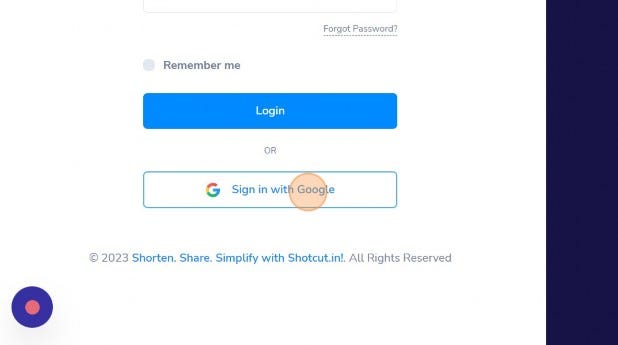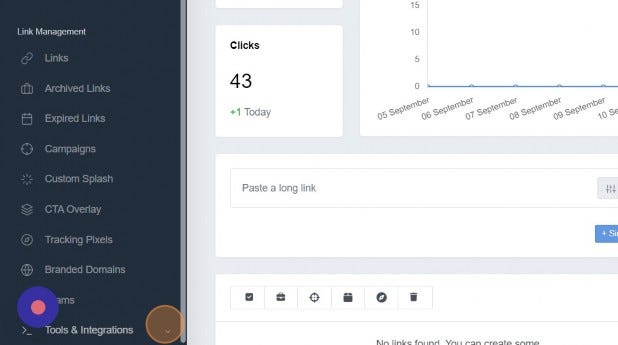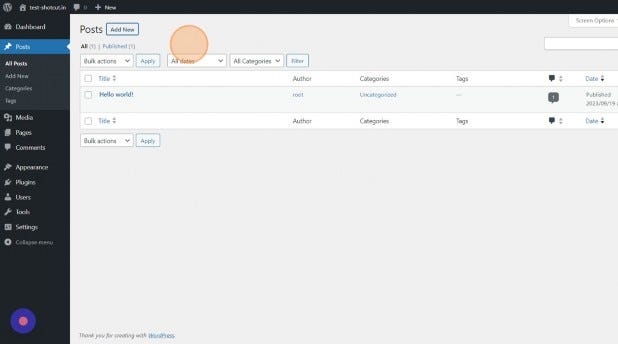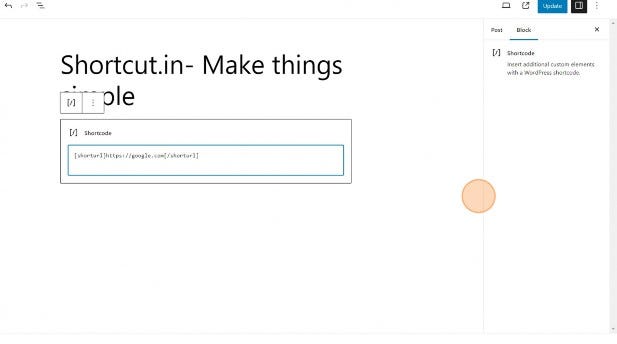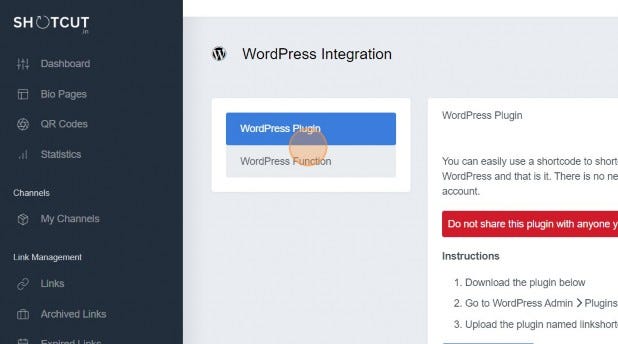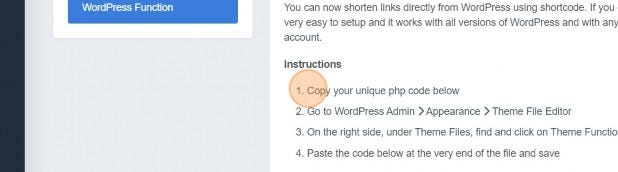2 Click “Login”

3 Click “Sign in with Google”
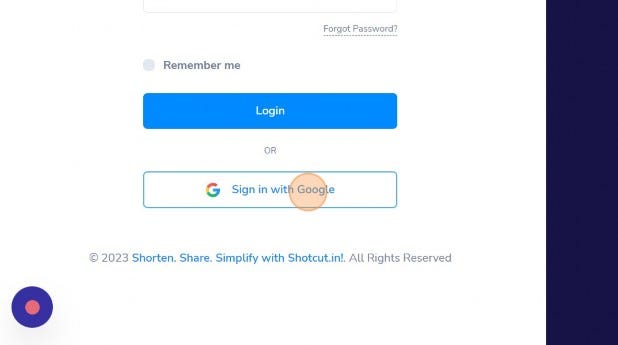
4 Scroll down to “Tools & Integrations”
5 Click “Tools & Integrations”
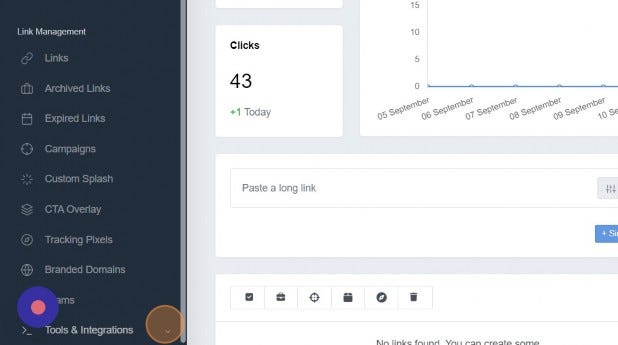
6 Click “WordPress Integration”

7 Click “Download Plugin”, everything is automatic.

8 Switch to“Dashboard — WordPress”
9 Click “Add New”

10 Click “Upload Plugin”

11 Click on “Install Now”.

12 Click “Activate Plugin”

13 Check if the plugin is activated or not.

14 Click “All Posts”

15 Click “Add New”
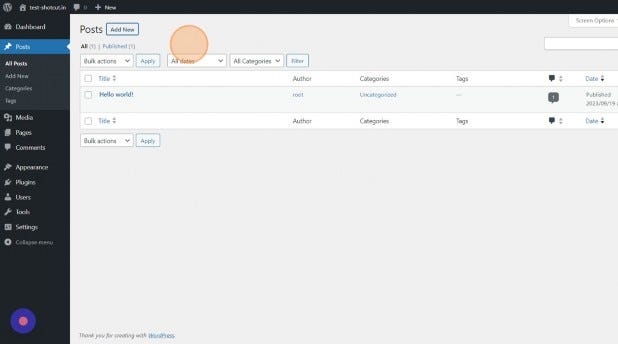
16 Click “Type / to choose a block”

17 Click this “Plus Icon”.

18 Click “Shortcode”

19 Write the shortcode. Make sure in this formate [shorturl][Youlink.com](http://Youlink.com)[/shorturl]
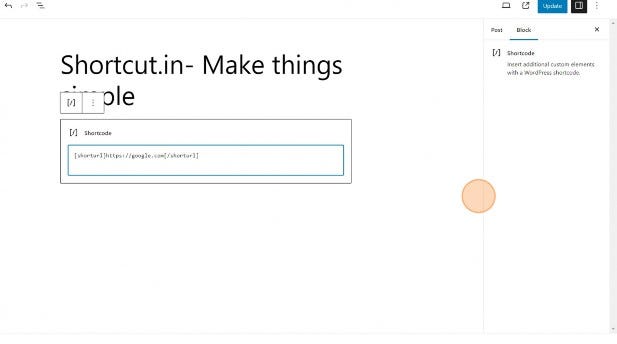
20 Click “Update”

21 Click this “Preview icon”.

22 Lighting fast response. You can check this link by writing the url in your browser.

23 Check Here “https://shotcut.in/tFUH"

24 There is also otherway without download the plugin. Go back to Shotcut.in Click “WordPress Function”
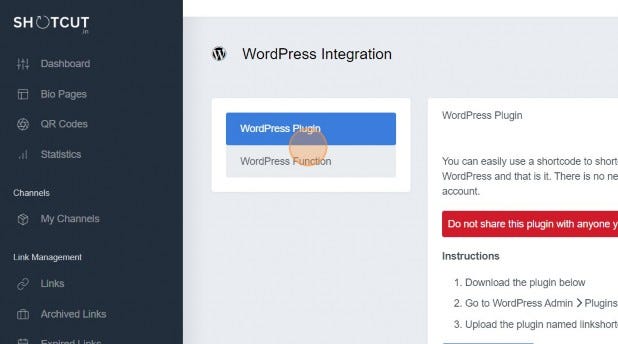
25 Double-click “Copy your unique php code below”
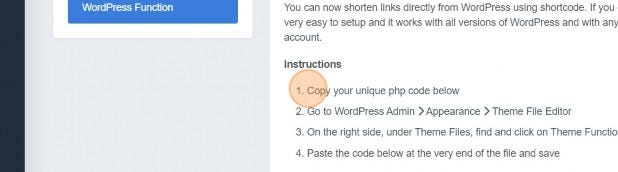
26 Click “Paste the code below at the very end of the file and save”
- Go to WordPress Admin Appearance Theme File Editor
- On the right side, under Theme Files, find and click on Theme Functions (functions.php)
- Paste the code below at the very end of the file and save
27 Make sure to not to give this code to anyone. As the person has the access create link under your name.

Finish.
Did not answer your question?
Contact us